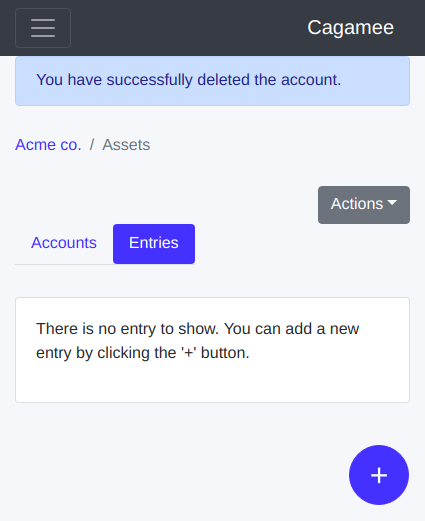Managing Ledger Accounts
Creating a ledger account
After logging in to Cagamee and going to your book's page, click the "+" button located at the bottom right corner of the page.
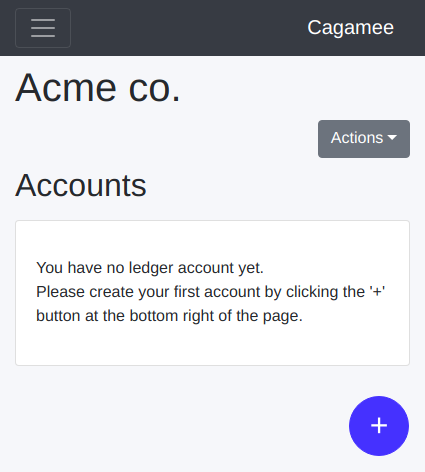
Enter the account name such as "Assets" or "Liabilities" for a top level account, or "Cash" or "Accounts Payable" for a child account.
For example, in the following account hierarchy, "Assets" would be a top level account, and "Current assets", "Cash", and "Accounts receivable" would be child accounts.
Assets
- Current assets
- - Cash
- - Accounts receivable
Select an appropriate category for the account.
For example, if it's an asset account such as cash or accounts receivable, select the "Asset" category.
If the account is a top level account, skip the parent field or select "None".
If it's a child account, select the name of a parent ledger account.
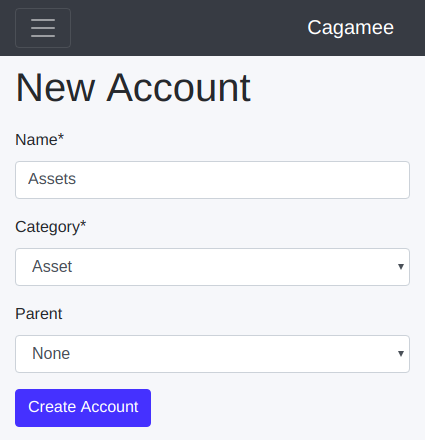
Click the "Create Account" button.
If all the required fields are correctly entered, you will see the account created message and will be redirected to the account page.
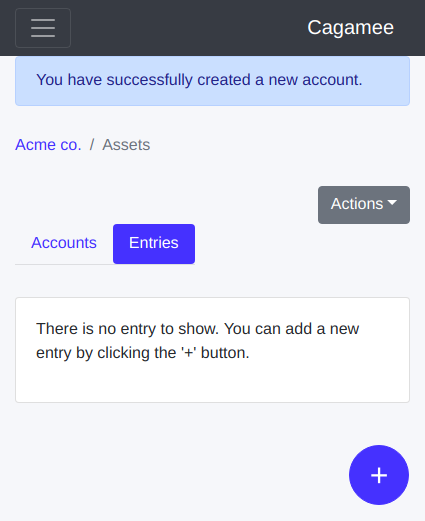
Creating a child ledger account
You can create child accounts under any ledger account and create a nested account tree hierarchy like below.
Assets
- Current assets
- - Cash
- - Accounts receivable
Go to the account under which you'd like to create a child account.
Click the 'Accounts' tab on the left and click the '+' button on the bottom right.
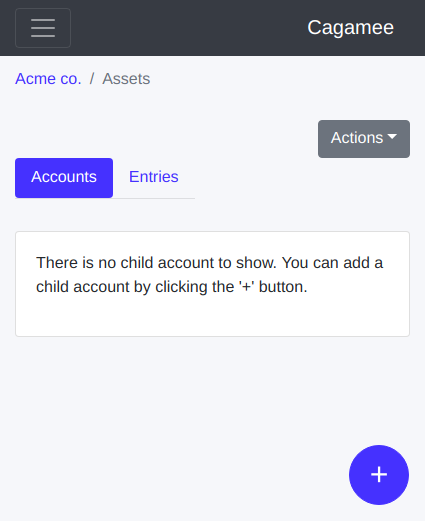
On the new account form, enter the child account name and category.
The parent field will be automatically filled with the name of the account page you came from.
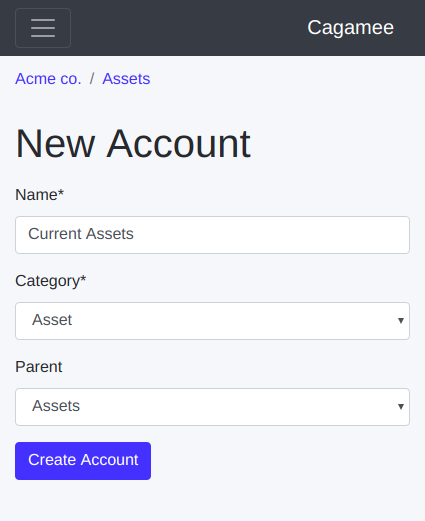
Click the "Create Account" button.
If all the required fields are correctly entered, you will see the account created message and will be redirected to the child account page.
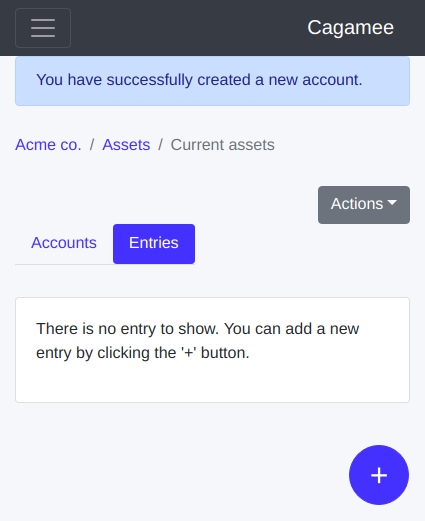
Editing a ledger account
Go to the account page you'd like to edit.
Click the 'Actions' button on the right and select the 'Edit Account' menu.
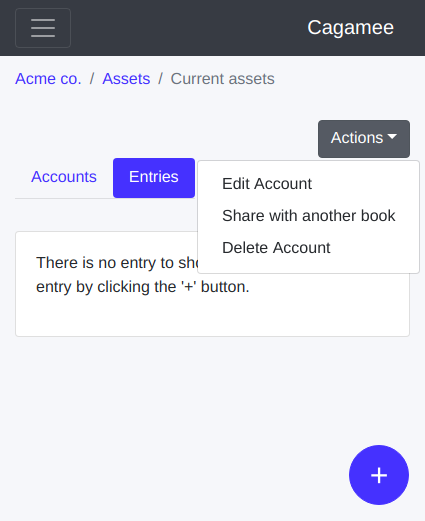
Edit the fields and click the 'Update Account' button.
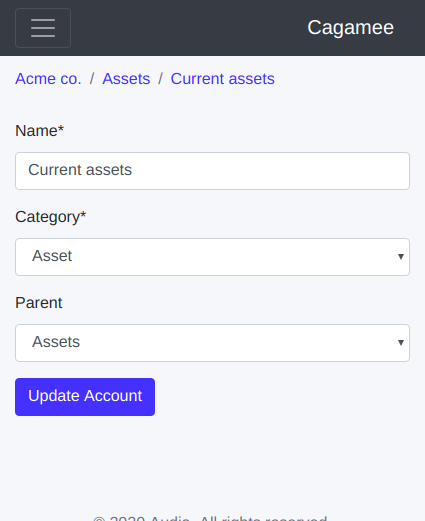
You'll see the account updated message if all the required fields are correctly entered.
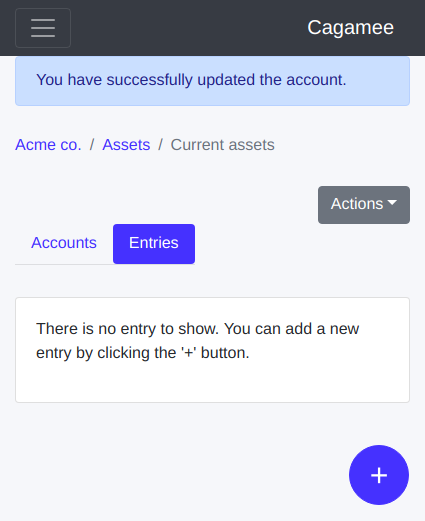
Deleting a ledger account
Go to the account page you'd like to delete.
Before you delete an account, make sure you have no transaction entry under the account. Otherwise you won't be able to delete it.
Click the 'Actions' button on the right and select the 'Delete Account' menu.
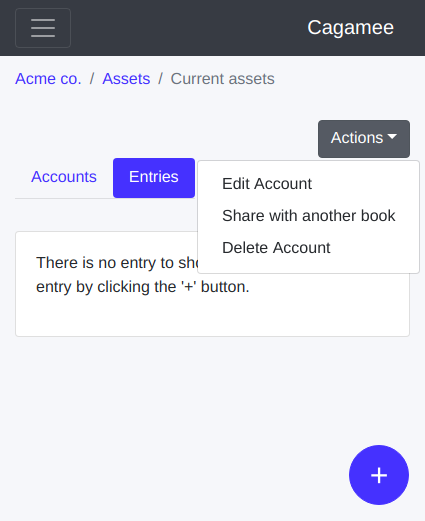
After the confirmation popup appears on the screen, select 'OK'.
You will see the message that your account has been deleted.